SKU Creator - Create your custom content on R-LINK 2
────────────────────────────────────────────────────
Presentation
────────────────────────────────────────────────────
SKU Creator is a tool that allows you to easily and quickly create your own content from iGO files (maps, poi, buildings, etc.) for R-LINK 2.
It makes your working directory 'content' compliant and creates a SKU archive ready to install in IGO format.
This tool can also read R-LINK 2 fingerprint in order to view and/or delete its contents.
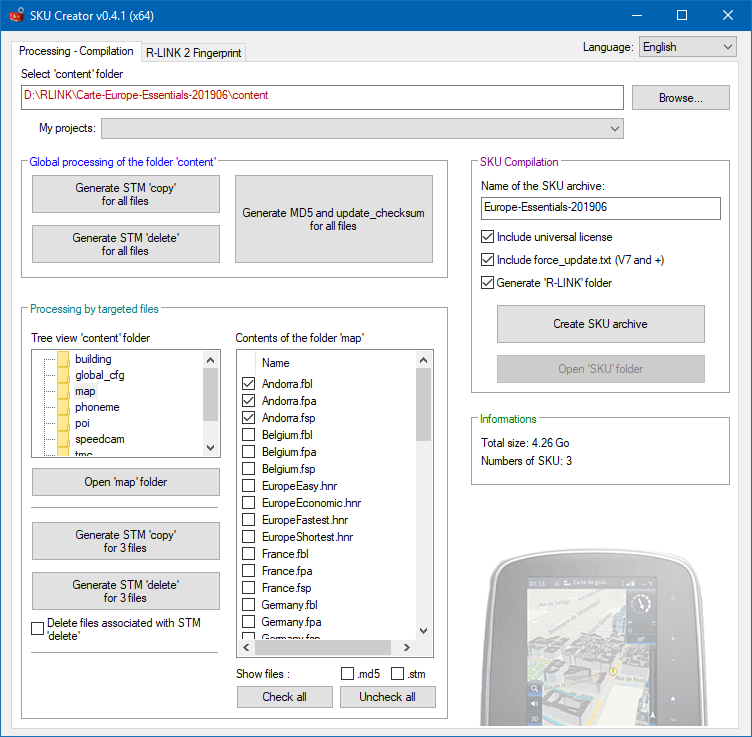
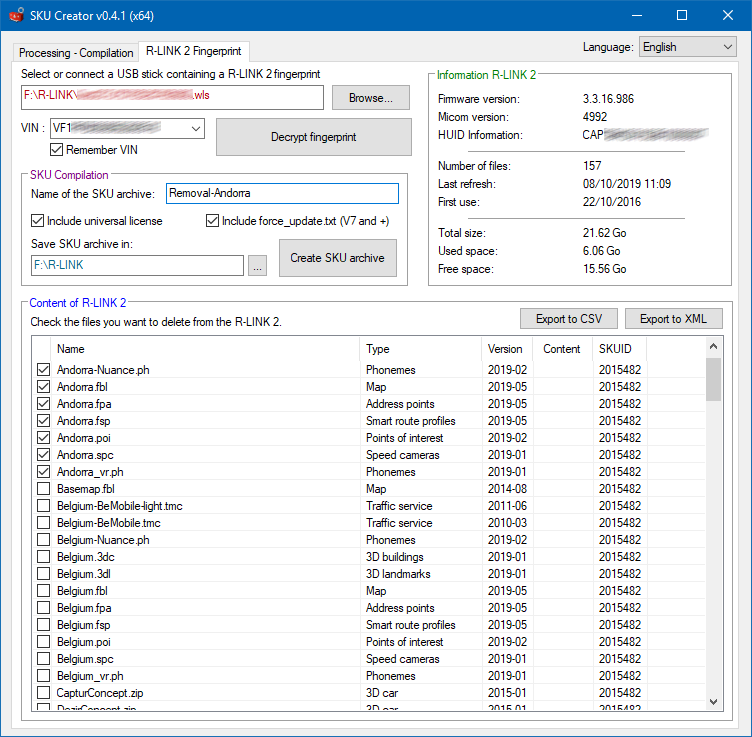
────────────────────────────────────────────────────
Prerequisites
────────────────────────────────────────────────────
To be able to install your own content, it's mandatory to patch the iGO partition of your R-LINK 2 in order to unlock it.
This operation is low risk and completely reversible if you follow the instructions below and don't use a shitty USB stick.
- From your R-LINK 2, retrieve your software release by going to Menu => System Information (page 2) => Software release
- Download below the version corresponding to your software release :
V2.2.19.30x :
V3.3.16.96x :
V3.3.16.98x :
V7.0.24.1xx :
V8.0.32.50x :
- Extract the R-LINK folder from the downloaded archive, and place it at the root of your USB stick.
- In your car (engine running), plug in the USB stick and after a few seconds, press Yes when the message asks you to install a software update.
After the update, the R-LINK 2 will restart and remain on a black screen for 1 to 2 minutes. Don't panic, this is completely normal and wait for the R-LINK 2 interface to reappear.
- It's possible that the software update will be asked again, of course press No and then disconnect the USB stick.
- Congratulations, your R-LINK 2 is now unlocked and ready to install iGO files of your choice.
Note: If you update your R-LINK 2 to a new version, you will have to repeat the operation by selecting the corresponding version.
Back to the original iGO partition
If for any reason, you want to restore the original iGO partition. Download below the version corresponding to your software release and follow the instructions above.
V2.2.19.30x :
V3.3.16.96x :
V3.3.16.98x :
V7.0.24.1xx :
V8.0.32.50x :
You will then have to reinstall an official Renault map (only if you have installed a custom one) by downloading it from the official Renault tool: R-LINK2 Toolbox.
────────────────────────────────────────────────────
Download
────────────────────────────────────────────────────
SKU-Creator-0.4.1_x86.zip (2,25 Mo) | 32-bit | v0.4.1
SKU-Creator-0.4.1_x64.zip (2,64 Mo) | 64-bit | v0.4.1
────────────────────────────────────────────────────
Changelog
────────────────────────────────────────────────────
v0.4.1 (12/10/2019)
- Possibility to export the content of the R-LINK 2 to XML or CSV.
- Adding Slovak language
v0.4 (03/10/2019)
- Adding a R-LINK 2 fingerprint decryption module to view and delete the content of your choice
- Automatic R-LINK 2 fingerprint detection from a USB stick
- Possibility to save one or more VINs to speed up the decryption of the fingerprint the next time it's used.
- Automatic saving and display of the SKU archive names of your various projects.
v0.3-fix (19/09/2019)
- Fixed a binary problem in x86 version (32-bit) only
v0.3 (12/09/2019)
- Reworked interface
- Possibility to generate STM 'copy' et 'delete' on targeted files
- Adding a drop-down list "My projects" to quickly retrieve the last used directories
v0.2 (05/09/2019)
- Adding Spanish language
- Adding a 32-bit version
- Fixed a buggy variable that prevented the display of the path under certain conditions
v0.1 (04/09/2019)
- Initial version
────────────────────────────────────────────────────
Tutorial - How to create your custom content for your R-LINK 2 with SKU Creator
────────────────────────────────────────────────────
Step 1: Preparation of the 'content' folder
The use of SKU Creator requires first of all to have a 'content' folder respecting a strict tree structure including IGO content files (buildings, maps, poi, radars, etc.).
Overview of the IGO tree structure of the R-LINK 2 and its main directories:
- content
--- building
----- (*.3dc, *.3dl)
--- map
----- (*.fpa, *.fpl, *.fsp, *.hnr)
--- phoneme
----- (*_vr.ph, *-Nuance.ph)
--- poi
----- (*.poi)
--- speedcam
----- (*.spc, *.txt)
To retrieve the iGO files of your choice, you can go here:
When you download iGO files, you must rename them in the same way as the R-LINK 2 files.
Spoiler: Names of European countries for R-LINK 2
Example:
If you download a poi file named United_Kingdom_TomTom_2019.06_190704.poi, you will need to rename it to UnitedKingdom.poi and place it in the poi folder.
Important! If there is a discrepancy with a file name, you may copy a file to the R-LINK 2 that will not be exploited and will use disk space for nothing so be careful about this.
────────────────────────────────────────────────────
Step 2: Generating STM, MD5 and update_checksum files with SKU Creator
For each iGO file in your tree structure, a checksum file (.md5) and an action file (.stm) must be associated with it.
The STM action file has 2 possible options: 'copy' ou 'delete'.
The 'copy' option allows you to copy/replace a file on the R-LINK 2. 95% of the time, you will use this option.
The 'delete' option allows you to delete a file on the R-LINK 2, in which case only the .stm file is required.
In addition to this, another checksum file named update_checksum.md5 will have to be created this time for the entire project, the latter will be in an update_checksum folder located in the same place as the 'content' folder.
Now that you know the structure to follow, it's time to use SKU Creator to do these tasks for you.
- Run SKU-Creator.exe. (No installation is required)
- Click on the Browse... button then select 'content' folder of your project and click on 'OK'.
Note: All projects opened under SKU Creator will be saved and displayed in the "My Projects" drop-down list, this will allow a faster opening for future times.
- Under Global processing of the 'content' folder, click on Generate STM 'copy' for all files.
A pop-up message will confirm that the task has been successfully completed. - Still under Global processing of the 'content' folder, click on Generate MD5 and update_checksum for all files.
This action may take some time in the case of a large project.
A pop-up message will confirm that the task has been successfully completed.
Note: It's possible at any time to stop the generation process by clicking on the Stop processing button.
- Your 'content' and 'update_checksum' folders are now ready to be compiled.
Important! From this moment on, it's imperative not to add, modify or delete any file from your project otherwise there will be an error during installation on the R-LINK 2.
────────────────────────────────────────────────────
Step 3: Compiling the project in SKU format with SKU Creator
The compilation is strict and must respect several rules:
- The generated SKU archive must be in the specific IGO format
- Each SKU archive should never exceed 2 GB
- Each SKU archive created must be associated with a checksum file (.md5)
You can see the size of your project as well as the number of SKUs required under 'Information'.
Come on, let's go back!
- Under SKU Compilation, in the dedicated field, enter the name to give to your SKU archive (without the extension .sku)
If your project requires several SKU archives, each of them will automatically be created and renamed with the title Part 1,2,3.. at the end of the name. - You can choose some options to include with the compilation
- Include universal license: this option adds a specific license that accepts any type of IGO content.
It's essential in the case of any addition or deletion!
- Include force_update.txt (V7 and +): this option adds an empty file named 'force_update.txt' to force the installation for R-LINK 2 in version 7 or higher. You can leave this option checked even if you are in version 2 or 3, this will have no impact.
- Generate 'R-LINK' folder: this option creates an R-LINK folder in which all SKU archives will be generated. Then simply copy the R-LINK folder to the root of your USB stick and it can be installed directly on the R-LINK 2.
- Then click on 'Create SKU archive' or 'Create x SKU archives' (depending on the size of your project) to start the creation process.
A progress bar will appear at the bottom right to show you where the process steps are at.
Note: It's possible at any time to stop the generation process by clicking on the Stop processing button.
- At the end of the processing, a message will be displayed to confirm the creation of the SKU.
Press 'OK' to open the folder in which SKU were generated.
Note: Each creation is done in a SKU or SKU\R-LINK folder (depending on the option chosen) located in 'content' parent directory.
- Once the files have been generated, all that remains is to copy the parent folder R-LINK to the root of your USB stick and insert it into your R-LINK 2.
Important! If you compile the same project several times, all the contents of the SKU or SKU\R-LINK folders will be automatically deleted with each new processing.
So you will have to make sure that you have not left any important files in these folders!
────────────────────────────────────────────────────
Tutorial - View and delete the content of your choice from a R-LINK 2 fingerprint
────────────────────────────────────────────────────
- In SKU Creator, click on the tab 'R-LINK 2 Fingerprint'
- Select an R-LINK 2 fingerprint on your PC or connect a USB stick containing one.
Note: If there is a fingerprint on the USB stick, a pop-up will be displayed and the full path will be entered automatically.
- In VIN field, enter the 17 characters of your VIN (chassis number of your vehicle).
Note: If you don't know your VIN, look on the vehicle's registration document.
Tip: Leave the box 'Remember VIN' checked if you don't want to enter it the next time you use it.
- Then click on 'Decrypt fingerprint'
Information about the R-LINK 2 will be displayed under 'Information R-LINK 2'.
Under 'Content of R-LINK 2', you can see everything that your R-LINK 2 contains.
Tip: All the columns in the list can be sorted in alphabetical order, don't hesitate to adjust them to your convenience to retrieve the information you are interested in.
- To select the content to be deleted, simply click on the checkboxes to the left of each line. Once your selection is made, we move on to the compilation.
- Under 'SKU Compilation', in the dedicated field, enter the name to give to your SKU archive (without the extension .sku)
- You can choose some options to include with the compilation. For more information, see step 3, point 2.
- Select the directory in which the SKU archive will be created. By default, the directory defined is the one where the fingerprint is located.
- Then click on 'Create SKU archive' to start the creation process.
- At the end of the processing, a message will be displayed to confirm SKU creation.
Press 'OK' to open the folder where the SKU archive is created.
- Once the files have been generated, all that remains is to copy the parent folder R-LINK to the root of your USB stick and insert it into your R-LINK 2.
────────────────────────────────────────────────────
Informations about SKU Creator
────────────────────────────────────────────────────
Some antivirus doesn't like the tools compiled with AHK (AutoHotkey) and can sometimes report some false positives due to the large number of libraries included in the exe. If so, put SKU Creator in exclusion.
────────────────────────────────────────────────────
Translation
────────────────────────────────────────────────────
Polyglots friends, SKU Creator has a multilingual module, you can participate in the improvement of the tool by offering a translation in a new language.
Language already translated: English - Spanish - French - Slovak
Download
Translate everything after "=" directly into the file, following a few instructions:
- The # are variables, they should not be deleted. If you have any doubts about the meaning of a sentence, contact me by PM.
- The `n are line breaks. Please do not delete them.
- Please don't replace words with a simple quote ('content,' copy',' delete',' update_checksum.md5', etc.) and don't delete the simple quotes around them.
- Do not copy and paste the entire file into a translator, the syntax of the file may be broken.
You can view the result of your translation in the application by copying the translation.cfg file to the same location as SKU-Creator.exe.
When starting SKU Creator, your language will be loaded from the file and displayed by default. You are free to make your adjustments by editing the translation.cfg file.
Once your translation has been completed and validated by you, send me the translation.cfg file by PM.
Thank you
────────────────────────────────────────────────────
Acknowledgements
────────────────────────────────────────────────────
- SLL, weysh and Chlass for testing differents versions
- elsat for Slovak translation